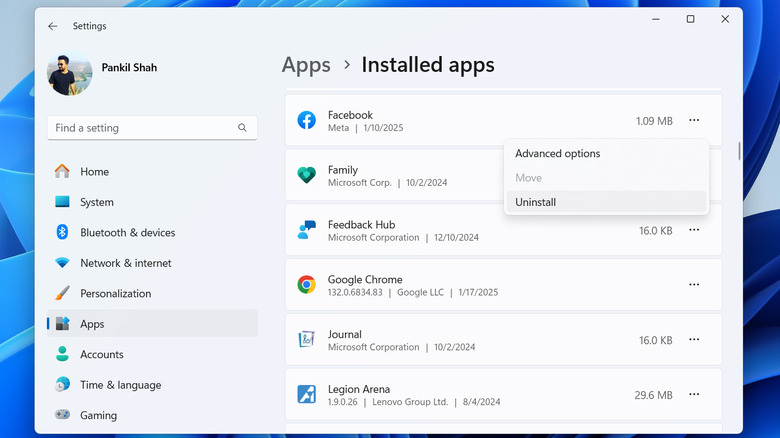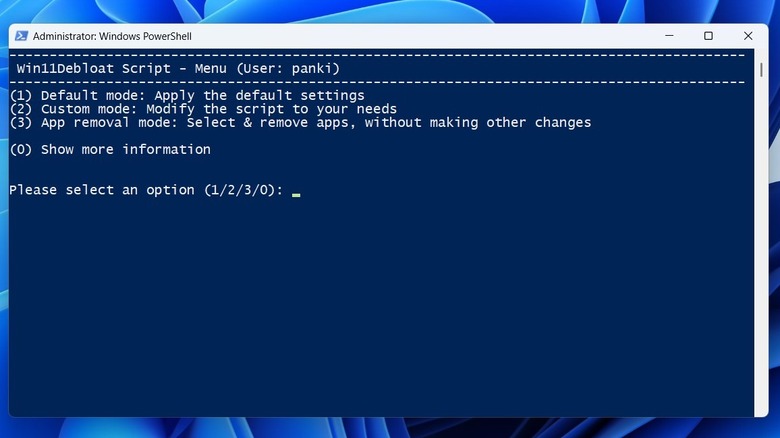How To Remove Bloatware From Windows 11 (And Why You Should)
When you first set up a new Windows 11 PC, you may notice that it comes pre-installed with a variety of apps and programs, many of which you may never even use. These unwanted apps — commonly referred to as bloatware — are typically bundled by Microsoft and OEMs (Original Equipment Manufacturers) in an attempt to promote certain features or services. Bloatware can include trial versions of paid software, unnecessary utilities, promotional apps, or manufacturer-specific programs you may not need.
While Windows 11 does include some useful apps, such as Microsoft Edge and Media Player, it also comes with several redundant apps like Clipchamp, Maps, Movies & TV, Solitaire, and more. The situation can be even worse if you’ve purchased a pre-built PC or laptop. Devices from manufacturers like Lenovo, Asus, Acer, Toshiba, HP, and others often come pre-loaded with their own software tools and third-party apps, many of which serve as advertisements.
Although bloatware doesn’t cause any harm to your system, there are several benefits to removing it. In this article, we’ll walk you through the process of identifying and removing bloatware from your Windows 11 PC or laptop.
Removing bloatware via Windows 11 Settings app or Start menu
Once you’ve identified bloatware apps, removing them from your Windows 11 PC is relatively simple. You can use the following steps to manually remove unwanted apps via the Windows Settings app:
- Press Win + I to open the Settings app.
- Head to Apps > Installed apps.
- Go through the list of apps to find the ones you want to remove.
- Click the three-dot menu icon next to an app and select “Uninstall.”
- Select “Uninstall” again to confirm.
- Repeat this process to remove all the bloatware apps one by one.
You can also uninstall these apps directly from the Start menu. To do this, open the Start menu and click the “All” button in the top right corner. Next, go through the list to find the apps you want to get rid of. Then, right-click on the app and choose “Uninstall.” If you’re unsure about an app or program, it’s best to look it up online to avoid accidentally removing something important.
These methods should help you remove most bloatware apps. However, some pre-installed programs may be more difficult to uninstall completely. For instance, to fully remove pre-installed McAfee antivirus software from your PC, you’ll need to download and run a dedicated removal tool from the manufacturer’s website.
Removing bloatware from Windows 11 quickly using third-party tool
If you don’t want to go through the trouble of uninstalling bloatware apps manually, there’s also an easier option. You can get the Win11Debloat tool from GitHub and run it. It is a PowerShell script that automatically removes all the bloatware from your Windows PC. Beyond just app removal, it also tweaks certain Windows 11 privacy settings to disable tracking, targeted ads, system tips, and even features like Copilot. Here’s how to use it.
- Open any web browser and download the Win11Debloat script from GitHub.
- Locate the downloaded ZIP file and extract it.
- Open the “Win11Debloat” folder and double-click the “Run.bat” file to run it.
- If a User Account Control (UAC) prompt pops up, select “Yes” to continue.
- Type “1” and hit “Enter” to apply the default settings. Type “2” for granular control over the changes, or “3” to remove only apps while leaving other settings untouched.
- Review the list of changes that Win11Debloat will make and hit “Enter” to start.
Wait for the tool to run, and your Windows 11 PC will be free of unnecessary apps and optimized for privacy. This method is especially useful for anyone looking for a quick and efficient solution to streamline their system.
Why you should remove bloatware and how to spot it
Removing bloatware from your Windows 11 PC can help improve its performance and usability. One of the most obvious benefits is freeing up storage space. Since many pre-installed apps and programs take up valuable disk space without providing meaningful benefits, uninstalling them can help you reclaim that storage space on your PC and declutter your system.
Some bloatware apps are also designed to run in the background, consuming resources such as CPU and RAM. This constant resource drain can slow down your system and even cause battery drain on laptops. Additionally, certain bloatware apps are notorious for offering limited free trials, only to bombard you with aggressive subscription reminders through pop-ups and notifications once the trial ends. Common examples of Windows bloatware include antivirus software, VPN apps, messaging apps, streaming services, and games.
Identifying bloatware can be a subjective process, as what one user considers unnecessary may be essential to another. For example, Microsoft Teams might be crucial for a working professional but irrelevant for a gamer who doesn’t need it. When it comes to bloatware installed by the manufacturer, an easier way to identify it is by visiting a website like Should I Remove It. This platform maintains an up-to-date database of apps commonly pre-installed by PC manufacturers, such as HP, Dell, Lenovo, Asus, Acer, and Toshiba. You can select your PC brand to get recommendations on whether these apps are necessary or safe to remove.
Source: http://www.slashgear.com/1769513/bloatware-how-remove-windows-11-why-should/
 techandtab
techandtab