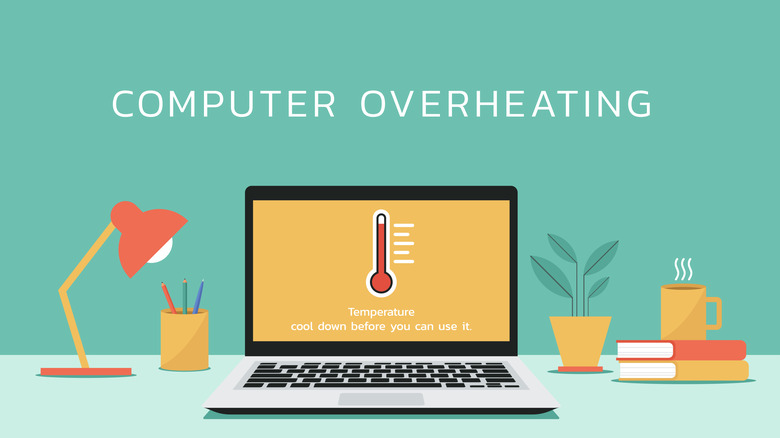Do Laptop Cases Cause Overheating? Here’s How To Tell If Yours Is Safe
As a major innovation in modern times, laptop computers have significantly transformed how people work, live, and function. But as they continuously evolve into sleeker and thinner devices, they become vulnerable to scratches, drops, and other physical damage forms. To address this, laptop accessories, like cases, are used for protection. However, there’s this growing concern about cases possibly compromising thermal performance by causing overheating, especially in the case of gaming laptops that tend to be overworked during long gaming sessions.
Laptops primarily rely on active cooling systems to maintain optimal operating temperatures. These systems consist of internal fans that draw in cool air and expel hot air through strategically placed vents on the device’s chassis. These vents are often located on the sides, bottom, or near the hinge of the laptop, ensuring efficient airflow around critical components such as the CPU and GPU. Additionally, some laptops incorporate passive cooling methods, where heat generated by internal components is transferred to the chassis and dissipated outward. Devices with metal exteriors, such as aluminum-clad ultrabooks (and some MacBooks), are particularly adept at this type of heat dissipation.
Because their primary purpose is providing protection against physical damage, cases are often overlooked as potential contributors to thermal issues. Improper case materials or design can lead to increased temperatures within the laptop, potentially reducing the device’s performance and, eventually, lifespan. Proper ventilation is vital for maintaining internal components at safe operating temperatures. Hence, when buying a laptop case, it is important to choose one that doesn’t sacrifice ventilation for style.
How laptop cases might contribute to overheating
Depending on their design and material, laptop cases can pose a risk to thermal performance. While computer companies equip their devices with proper ventilation systems, some case makers prioritize aesthetics over functionality and come up with cover designs that trap heat. Cases without cutouts obstruct air vents and disrupt the airflow necessary for active cooling, forcing the fans to work harder to maintain the device’s temperature. This can lead to thermal throttling, a safety mechanism that reduces the laptop’s CPU or GPU performance to prevent overheating. Over time, consistently high temperatures can degrade internal components and reduce laptop battery efficiency.
Hard-shell cases made of thick plastic or silicone provide protection but trap heat, hindering the passive cooling process. While the extent of this effect varies based on the laptop’s design and cooling capabilities, it becomes more pronounced during heavy workloads or on devices that rely heavily on passive cooling. Some rigid hard-shell cases also snugly fit around the laptop and inadvertently block exhaust fans or intake vents, which are crucial for cooling.
Soft-shell cases made of neoprene, nylon, leather, or fabric are popular among consumers because not only do they protect against scratches and minor damage, but they also often come in trendy styles. However, these materials also trap heat. Poorly designed and low-quality ones without cutouts further augment the overheating issue.
How to tell of your case is safe to use
Testing your laptop’s temperature with and without the case is a good way to determine if your case is safe and does not cause overheating. There are system monitoring tools for Windows and Apple devices that provide real-time data on CPU and GPU temperatures. According to HP, the normal temperature range of a CPU running average tasks falls between 40-65°C (104–149°F). Any discrepancies may suggest a disruption in the normal functioning of the device — either due to a heavier workload or the inefficiency of the laptop’s cooling system.
For average gaming and moderate workload, the range falls between 60-70°C (140-158°F). Temperature between 70-80°C (158-176°F) is acceptable for overclocking devices and those running very demanding tasks. When a laptop reaches 80-90°C (176-194°F), there is already a cause for concern, with HP recommending improving airflow and cooling. Beyond this temperature, the device is considered dangerous and needs to be shut down.
The maximum safe temperature for a laptop device differs depending on specifications, but the ranges HP provided are a reliable basis for troubleshooting alarming CPU temperatures. When running CPU monitoring software like Core Temp, do it with and without the case to see the difference in recorded temperatures. A significant spike when the case is on means it is not safe for use with your laptop, either because it obstructs airflow or traps heat, causing the device to overheat.
Choosing the right case for your laptop
To ensure your laptop is safe from overheating, choose a case that promotes ventilation and heat dissipation. Start by inspecting the case for dedicated ventilation cutouts that align with your laptop’s intake and exhaust vents. Many manufacturers design cases specifically for popular laptop models so they fit without compromising cooling performance. We recommend only getting a case designed for one’s specific brand and model of laptop. This way, what you are getting has the exact dimensions and cutouts as your portable computer.
In terms of material, always opt for cases made from lightweight and heat-resistant materials, such as polycarbonate or certain thermoplastics, which do not insulate heat as much as silicone or leather. In terms of design, those with mesh or perforated sections are a good choice since they facilitate airflow. Additionally, you may also want to consider detachable or partial cases that cover only the keyboard or screen area while leaving the bottom exposed since they promote proper ventilation.
Finally, regular cleaning of your laptop is necessary since accumulated dust can also contribute to overheating. Removing dirt buildup in the nooks and crannies, especially in the vents, can help rejuvenate your laptop’s cooling system performance, regardless of the case used. If you are capable, remove the chassis for a thorough cleaning. If not, having it cleaned professionally every few months is the perfect solution to maintain your laptop’s performance and ensure its longevity.
Source: http://www.slashgear.com/1763301/laptop-case-overheating-what-need-know-how-check/
 techandtab
techandtab