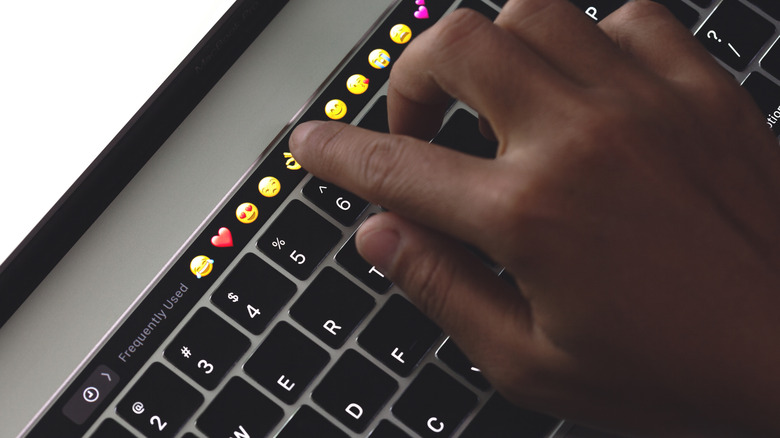The 5 Big Reasons Apple’s MacBook Touch Bar Never Caught On
When Apple released its first MacBook Pro with a Touch Bar back in 2016, many saw it as a window into the future. Never before had a touch display been integrated into a laptop keyboard, and there were high hopes that this may be the tech upgrade we’d all been waiting for. The thin OLED strip ran across the top of the MacBook Pro’s keyboard and replaced the traditional row of physical function keys. Instead of a physical escape button, there was a virtual one on the Touch Bar — something that frustrated users so much that Apple brought back the physical key with the release of the new MacBook Pro in 2019.
Technology is supposed to make our lives easier, but for many MacBook users, the Touch Bar had an insurmountable learning curve that kept them from working and typing efficiently. The Touch Bar wasn’t intuitive. Users could no longer rely on muscle memory to locate the functions they needed. Instead, they were forced to shift their focus from the screen to the Touch Bar because nobody really knew how to find the right controls quickly. Beyond that, it even drained the MacBook’s battery.
As a result, many people stopped using the Touch Bar altogether or limited their use to only a few basic functions like adjusting brightness and volume. While the Touch Bar did have some fans, most users seemed to be underwhelmed by the feature, and in October 2023, Apple quietly discontinued it with the introduction of the M3-powered MacBook Pro.
No tactile feedback
As the old saying goes, you don’t know what you’ve got until it’s gone, and that was certainly the case with the MacBook Touch Bar. Most of us have come to rely on the tactile feel of the keyboard. That feedback helps us to type with confidence and accuracy without having to constantly look down to check what we’re doing. It’s not something we pay attention to, but when it’s not there, its absence is felt. The MacBook Touch Bar lacked this important feedback, making it impossible for users to use the keys through touch alone.
That meant every time you used the Touch Bar, you’d have to break your workflow to visually check to see if you’d tapped the right command. For those who’d memorized Mac keyboard shortcuts to make their lives easier, the introduction of the Touch Bar forced them to slow down and search the Touch Bar interface to find what they needed. The constant need to change focus, shifting your eyes from the screen to the Touch Bar without any tactile feedback, was tiring and went against how most people learned to navigate a keyboard.
Limited third-party developer support
The success of the MacBook Touch Bar hinged on getting developers to support the new technology. One of the Touch Bar’s biggest selling points was the promise of app-specific shortcuts and controls that would adapt based on the application in use. For example, if you were using the Photos app, you could scroll through photos, rotate them, and add them to your favorites, all from the Touch Bar.
While Apple’s macOS and first-party apps used the Touch Bar from the very beginning, including iMovie, Notes, Mail, Garage Band, and Final Cut Pro X, it didn’t gain much steam with third-party developers. Without widespread support from third-party developers, the Touch Bar was never able to realize its goal of becoming a tool that was indispensable to creatives. Even the apps that did make use of the Touch Bar didn’t do so in a way that made users feel like it was something worth using. Sure, when composing a message in Gmail or typing a letter in Google Docs, the Touch Bar suggests words and emojis, but beyond basic text predictions, its functionality remained limited.
High repair costs and reliability issues
Users who had the misfortune of having the MacBook Touch Bar stop working on them quickly realized that fixing the problem was not a matter of just taking it to the Genius Bar and getting a simple repair. Unless they had invested in an AppleCare+ plan, once the warranty on their new MacBook expired, they’d have to pay a steep price to get the Touch Bar repaired. While you may pay a couple hundred dollars to fix a regular MacBook keyboard, the Touch Bar, like an iPhone, comes with special issues. Its Retina display made the device more fragile, and the embedded Touch ID fingerprint sensor added to the potential cost and complexity of repairing it.
Unsurprisingly, when things did go wrong with the Touch Bar, users turned to Mac forums for answers. While some tried to fix broken Touch Bars on their own, others reported being charged hundreds of dollars by repair shops to have it professionally fixed. Since the Touch Bar is integrated into the MacBook’s keyboard, fixing it often requires replacing the entire top case.
Removal of the physical escape key
The escape key may seem like an insignificant part of the keyboard, but when it’s missing, you begin to realize how important it is to the overall typing experience. While the MacBook’s Touch Bar has a virtual escape key, it’s not in the same location as the traditional escape key. Depending on the app you’re using or the mode your computer is in, it may disappear altogether.
Many people simply couldn’t get used to the change, and tutorials were written with workarounds that allowed people to remap another physical key to use as the escape key. The complaints about the missing escape key became so loud that Apple reintroduced the physical escape key to the MacBook Pro in 2019. They got rid of the much-maligned butterfly keyboard at the same time. By bringing back the escape key, Apple acknowledged the importance of tactile feedback to its users.
Increased complexity with no clear benefit
Although the Touch Bar was designed to make the MacBook more user-friendly and intuitive in mind, in practice, it turned out to do the opposite. The Touch Bar changed based on what you were doing, making it hard for users to ever get the hang of the different commands they could use it for. Instead of being able to use physical buttons to turn the volume up or down on your computer, you had to use the Touch Bar’s interface and a combination of taps and slides to do it. There weren’t many ways to customize the Touch Bar, so users were pretty much stuck with what it offered. While it had many features, many went unused because users didn’t know what to do with them or even that they existed.
With the introduction of the Touch Bar, Apple expected users to relearn how to use a keyboard — something many didn’t want to do. Even if they were willing to learn, there wasn’t much in the way of guidance on how to use the Touch Bar. Of course, one could go to Apple’s support page for help with the Touch Bar. However, for busy professionals, digging through information about something that was supposed to support their productivity meant losing even more time. Since only some MacBooks had the Touch Bar, users didn’t get a consistent experience across devices.
Source: http://www.slashgear.com/1800460/macbook-with-touch-bar-reasons-never-caught-on-not-available-anymore/
 techandtab
techandtab