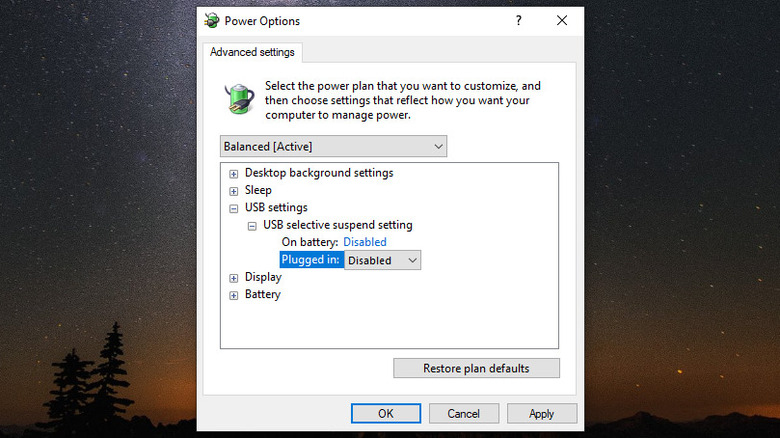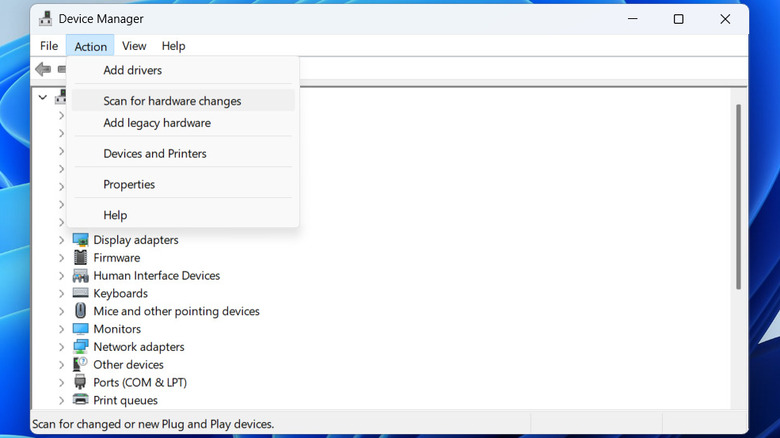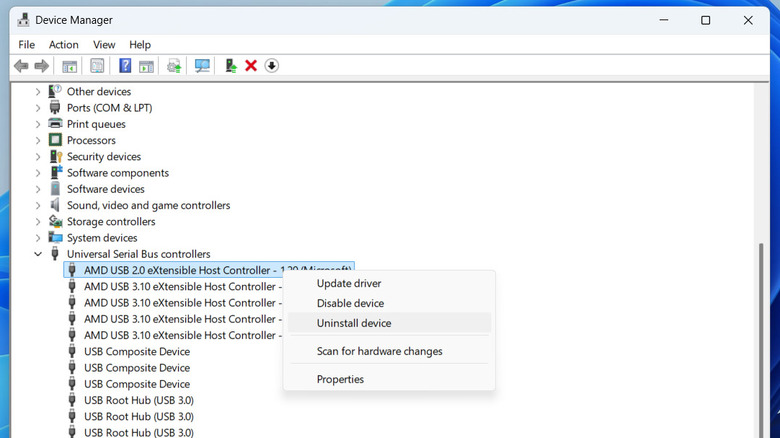USB Ports Not Working On Your PC? Here’s How To Fix It
USB ports on your Windows PC or laptop are quite handy. You can use them to connect all kinds of devices, from basic peripherals like mouse and keyboards to printers, phones, headphones, and more. In most cases, Windows automatically detects and configures these USB devices as soon as you plug them in. But what if you plug in a USB device and Windows fails to recognize it?
Issues with USB ports can occur for several reasons. It could be something as simple as a loose or improper connection, or it might be something more complex, such as corrupt drivers. In some cases, misconfigured power management settings can also cause USB ports to stop working.
In any case, there’s no need to panic, as it is possible to fix the underlying issue with a bit of troubleshooting. In this guide, we’ll walk you through some useful tips to help you get your USB ports working again in no time.
Let’s dive in!
Start with some basic fixes
The first thing you need to do is check whether the problem lies with the specific USB port you’re using. To do this, disconnect your USB device and plug it into a different port. If this solves the problem, there may be an issue with the port you were using earlier. In that case, you should inspect the faulty USB port for dust, dirt, or grime using your phone’s flashlight. A clogged USB port can often prevent your devices from plugging in correctly and cause problems. You can use compressed air and a toothpick to clean the USB port thoroughly and try again. However, make sure you don’t apply too much pressure, as it could end up damaging the USB port.
Another thing you should do is restart your PC. This is often effective in fixing temporary glitches with your Windows PC that may be causing your USB ports to malfunction.
If your USB device fails to work with any of the ports on your laptop or PC, the problem may be with the device itself or the cable you’re using to connect it. To overrule this possibility, you can try replacing the cable and testing the USB device on another PC.
Turn off USB Selective Suspend
Every USB device connected to your PC draws power. To manage power consumption, Windows includes a feature called “USB Selective Suspend.” It works by putting inactive USB ports in a suspended state to reduce unnecessary power consumption. However, this feature can sometimes interfere with your USB devices and prevent them from working as expected on your Windows 10 or 11 PC. If you continue to experience USB issues, it’s best to disable this feature. Here’s how to do that.
- Press Win + S to open the search menu.
- Type in “edit power plan” and select the first result that appears.
- In the window that appears, click the “Change advanced power settings” option.
- Double-click “USB Settings” to expand it.
- Expand the “USB selective suspend setting” menu.
- Use the drop-down menus next to “On battery” or “Plugged in” to select Disabled.
- Hit Apply followed by OK to save changes.
After completing the above steps, restart your PC and check if the USB ports are working now.
Scan for hardware changes
At times, Windows may fail to recognize your PC’s USB port due to a glitch. When this happens, your USB devices may not show up or work as expected. To fix this, you can try scanning your PC for hardware changes. This can be helpful if Windows fails to detect any connected devices, including USB devices.
To scan your PC for hardware changes, follow these steps:
- Right-click on the Start icon or press Win + X on your keyboard to open the WinX menu.
- Select the “Device Manager” option from the list.
- Click the Action menu at the top.
- Select the “Scan for hardware changes” option from the resulting menu.
Wait for a few seconds while Windows checks for hardware changes. If it successfully detects the USB hardware, your issue will be solved. If not, the problem may be related to outdated, corrupt, or missing USB drivers on your PC.
Reinstall USB drivers
Drivers on your PC allow Windows OS to communicate with various hardware devices. If the USB drivers on your PC are damaged or corrupt, Windows may have trouble detecting your devices. One way to fix this is to remove the problematic USB drivers from your PC and install them back. Here’s how to do that.
- Click the magnifying icon on the taskbar to open the search menu.
- Type “device manager” in the text box and select the first result that appears.
- In the Device Manager window, double-click “Universal Serial Bus controllers” to expand them.
- Look for the “USB Host Controller” entry, right-click it, and select “Uninstall device.” Then, click Uninstall to confirm.
- If there are multiple entries of the same name, repeat the previous step to remove all of them.
After removing all the drivers, restart your PC. Windows will reinstall the missing device drivers, and your USB ports should then start working again.
Source: http://www.slashgear.com/1798844/usb-ports-not-working-computer-how-fix/
 techandtab
techandtab