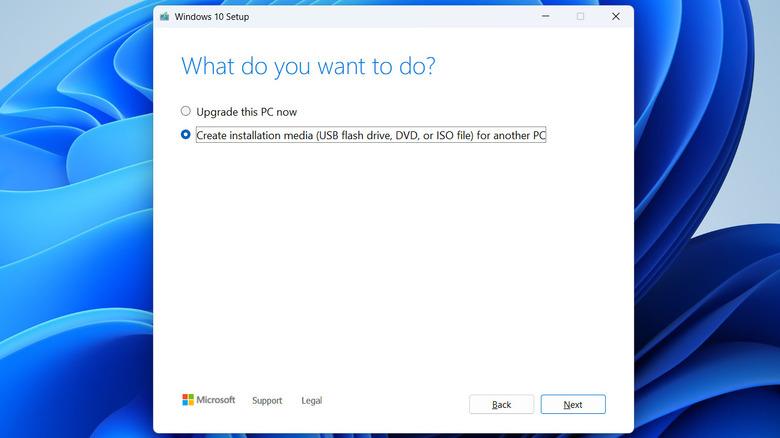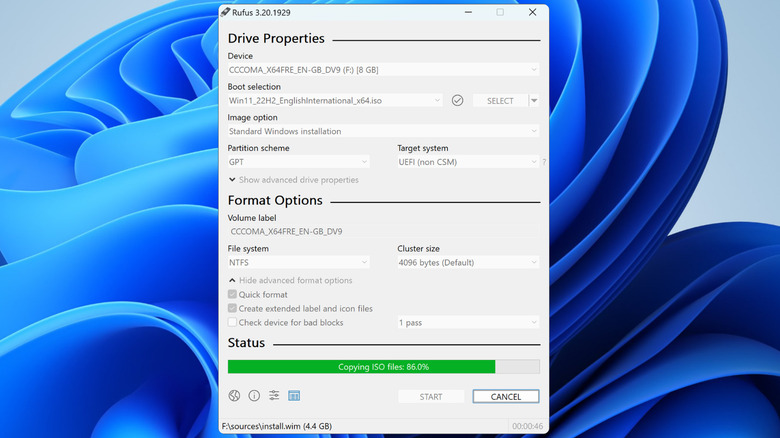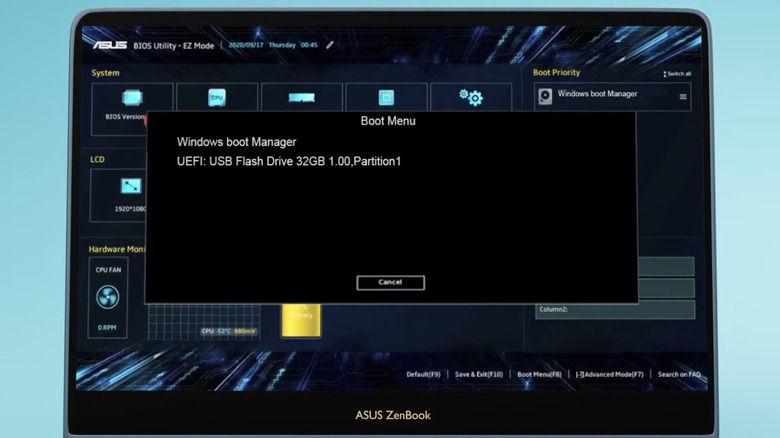How To Boot Windows Directly From A USB Drive
Running Windows completely off of a USB flash drive is quite handy if you want to try a newer or older version of Windows without affecting your current system. The USB drive can also serve as a portable copy of Windows with your personalized apps, files, and passwords that you can carry anywhere.
Regardless of your reason, it’s easy to run Windows directly from a USB drive. However, you’ll need a few things to make this possible. First, you’ll need a flash drive with at least 16GB of storage space capacity. It’s best to pick a USB 3.0 or higher drive so that it can run Windows faster and smoother. You can also use an external hard drive for this. Additionally, you’ll have to use a third-party program like Rufus to create the bootable drive. Next, it would be best to have a Windows 10 or 11 license key to activate the OS while running it from your USB drive, though it’s not a necessary step as you can run Windows without activation. Finally, ensure that you have disabled the “Secure Boot” from your BIOS setting to boot Windows without any interruption.
Let’s walk through the process of creating and using a bootable drive to run Windows 10 or 11 directly from a flash drive.
First, download the Windows 10 or 11 ISO file
To create a bootable Windows drive, you first need to download the Windows 10 or 11 ISO file. The process varies slightly depending on the version, but it’s straightforward. To download the Windows 10 ISO file, you can follow these steps:
- Open any web browser and head to the Windows 10 download page.
- Go to the “Create Windows 10 Installation Media” section and click the Download Now button.
- Once downloaded, double-click the MediaCreationTool.exe file to run it.
- Accept Microsoft’s terms and notices and select the “Create installation media (USB flash drive, DVD, or ISO file) for another PC” option. Then, click Next.
- Select your preferred language and edition for Windows, then click Next.
- Select the ISO file option and click Next.
- Specify where you want to download the file and hit Save.
- Wait for the tool to download the ISO file.
If you want to download Windows 11 ISO file, the process is slightly easier. Open Microsoft’s Windows 11 download page in a browser and go to the “Download Windows 11 Disk Image (ISO) for x64 devices” section. Next, use the drop-down menu to select “Windows 11 (multi-edition ISO for x64 devices)” and click Download Now. Select your language for the product, click Download Now again, and wait for the download to complete.
Create a bootable Windows 11 or 10 drive using Rufus
Once you have the Windows ISO file, you must download the Rufus tool on your PC to create a bootable flash drive. Note that this process will erase all the data on your drive, so make sure you back up anything important before proceeding. To create a bootable drive using Rufus, follow these steps:
- Download and install Rufus from its official website.
- Plug in the USB drive you want to use and open Rufus.
- Click the Select button next to “Boot selection” to pick your downloaded ISO file.
- Click the “Image option” drop-down menu and choose “Windows To Go.”
- Next, use the Device drop-down menu at the top to select your USB drive. If you are using a hard drive, you’ll need to select “Show advanced drive properties” and select “List USB Hard Drives.”
- Leave the rest of the options as they are and click Start.
- Select the Windows edition (Home, Pro, or Enterprise) that matches your purchased license and hit OK.
- Click OK again and wait for Rufus to prepare the USB drive.
This might take a while, depending on the size of the ISO file and your USB drive’s read and write speeds. Once you’ve created a bootable Windows drive, you can use it on any computer.
Boot Windows directly from a USB drive
The easiest way to run Windows from your USB drive is by accessing the boot menu. To do this, connect the bootable flash drive to the computer and turn it on. During the startup process, you’ll need to press a specific hotkey (usually F12, F11, Esc or Delete) to access the boot menu. Note that the exact key may differ depending on your computer’s manufacturer and model. Once you’re in the boot menu, select your USB drive and press Enter.
If the PC you’re using is already running Windows 10 or 11, you can also boot Windows from flash drive using these steps:
- Press Windows + I to open the Settings app.
- Head to the Update & Security (Windows 10) or System (Windows 11) section.
- Select Recovery, go to the “Advanced startup” section, and click Restart now.
- Wait for the PC to restart, click on “Use a device,” and then select your USB drive.
When you boot Windows from the flash drive for the first time, you’ll need to go through the standard setup process and activate your Windows license, if applicable. After that, you’ll be able to use Windows as usual. Keep in mind that while running Windows directly from a USB drive is convenient, you won’t have the same performance. A lot will depend on the read and write speeds of the USB drive you’re using, but even then, it won’t be as fast as running Windows on an internal drive.
Source: http://www.slashgear.com/1808355/how-to-boot-windows-from-usb-drive/
 techandtab
techandtab