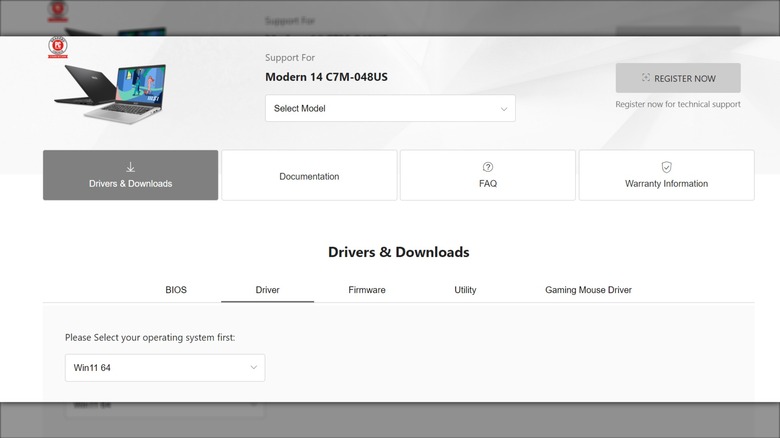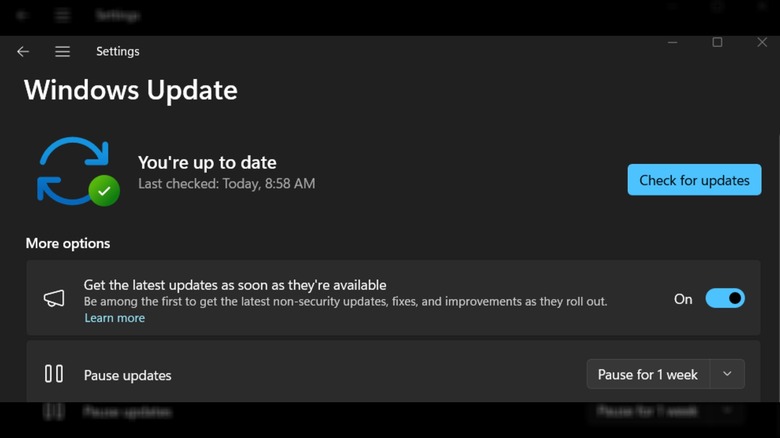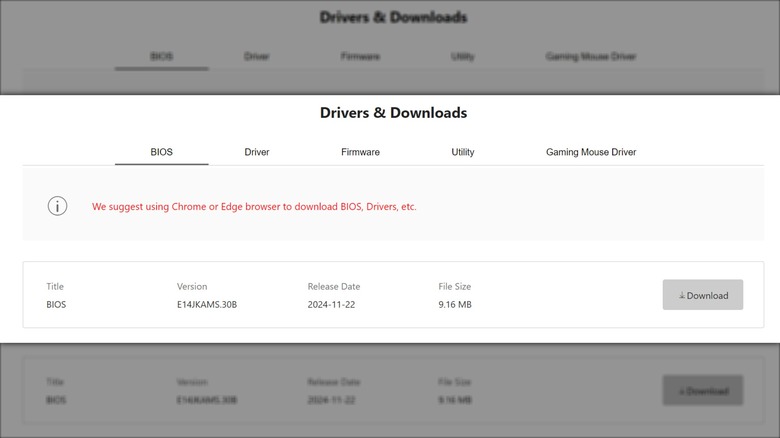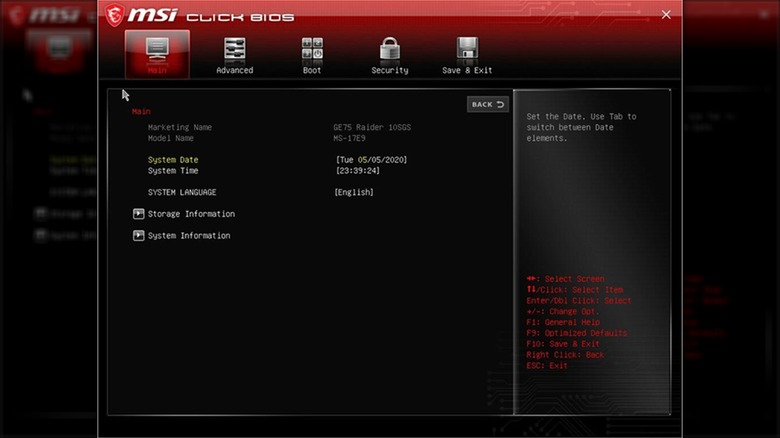How To Fix The Touchpad On Your MSI Laptop If It Stops Working
MSI is a well-respected computer brand that’s been around since the ’80s. The brand started out making some of the best motherboards for gamers, but as time went on, it set its sights on making some of the best-rated gaming laptops. It’s not just a respected brand; it’s a trusted one, too. However, every once in a while, something might go wrong with your MSI laptop because technology is fickle like that. Maybe there’s a software glitch preventing you from unpinning some programs from the taskbar or something more bothersome like an unresponsive touchpad. A non-functioning touchpad might not be the end of the world as long as you have a mouse to connect to the laptop, but it can be a frightening incident if you’ve never experienced it before.
You might not have a mouse to use with your laptop, in which case it’s crucial you get the touchpad up and working again. Luckily, there are some simple methods for fixing this problem. You won’t even need access to the touchpad for one solution. However, there are also some not-so-simple methods that will require downloads, additional accessories, and some patience because they can be time-consuming.
Shortcuts and System Settings is the best place to start
There are shortcut keys you can use if the touchpad on your MSI laptop stops working. Sometimes, if your touchpad stops working unexpectedly, it could be because you or somebody else who used your laptop unwittingly pressed the shortcut keys. Luckily, it’s an easy fix.
- Press the FN + F3 keys to toggle the touchpad on and off.
- Some models (Summit and Prestige series) use FN + F4 instead.
- Then there are some models (Modern series) that require ctrl + F4.
When you toggle the touchpad on and off, an icon appears at the bottom of the screen that resembles a touchpad. If the touchpad is activated, the icon will be white. If it’s inactive, the icon will be dim with a line through it. If the shortcut keys don’t work for your MSI laptop, do the following:
- Open System Settings.
- Click on Bluetooth & Devices.
- Click on Touchpad.
- Make sure the tab at the top right of the window is in the on position.
- You can tap the arrow next to the tab and check the box for “Leave touchpad on when mouse is connected.”
If that box isn’t checked, then that could be the cause for your touchpad not working. If neither the shortcut keys nor the System Settings works, then there might be a more serious issue to resolve.
Check the drivers
Those pesky drivers sometimes get the best of us. They usually update automatically, but there are occasions when you need to update them manually. Doing so could resolve any issues with the laptop’s touchpad.
- Visit the official MSI website.
- Click on the magnifying glass icon at the top right of the screen.
- Type your laptop model into the search box.
- Press Enter.
- Search for the laptop model.
- Click on Download.
- On the next screen, click on the dropdown menu and find the exact model for your laptop.
- On the model’s homepage, choose the driver tab.
- Select the operating system your laptop runs.
- Click on the desired driver from the options available.
- Click download.
Once you download the driver, you’ll need to install it.
- Open File Explorer.
- Find the file the driver was downloaded to (typically Downloads).
There are different ways to open the file, depending on the file’s extension.
- If it’s a .EXE, simply double-click on it.
- A .INF file requires you to right-click >select Show more options >click on Install.
- If it’s a .BAT file, right-click and Run as administrator.
- Once the driver is installed, you can press any key to continue.
- Restart your computer.
MSI also offers software that makes downloading and installing drivers significantly easier. You can use MSI Center, MSI Center Pro, or MSI Dragon Center, and they’ll list all the drivers you need for your MSI laptop. If updating the driver doesn’t do the trick, don’t fret because there are other options still available.
Run a Windows update
Another easy troubleshooting method is simply checking to see if Windows needs an update. Every once in a while, a simple system update can fix everything. While they’re necessary to keep your laptop safe from vulnerabilities, updates also ensure your laptop continues functioning as intended.
- Open the Settings app.
- Scroll down and click on Windows Update.
- Click on the blue Check for updates button.
- If there are downloads available, click on Download now.
Some updates will require you to restart the laptop. Simply click on Restart now, and everything will be installed during the restart process. It’s best to keep your laptop plugged into the charging cable while it updates, otherwise, more severe issues can arise, including file corruption that could prevent your laptop from booting up again. Sadly, if none of these solutions fix the laptop’s touchpad, you might have to call MSI support or settle for using a mouse with the laptop indefinitely.
Create a BIOS disk
Updating the BIOS (Basic Input/Output System) is a common solution for many computers and can fix issues with an MSI laptop’s touchpad. It’s understandable if you’re intimidated by opening the BIOS on Windows 10 or 11, especially if you’ve never gone in to look at it before since it does manage fundamental operations within your computer. Do not complete these steps unless you’re confident in your skills. For this process, you will need a fresh USB drive because you’ll be formatting it and that will erase any and all data on it. Follow these steps:
- Go to the MSI website.
- Click on the magnifying glass icon at the top right of the screen.
- Enter your laptop model into the search bar.
- Press Enter.
- When your laptop appears on the next page, click on Download.
- You’ll select your laptop model from the dropdown menu.
- Click Download to download the BIOS file.
Next, you need to create a BIOS disk:
- Connect a fresh USB drive to your laptop.
- Open File Explorer.
- Locate the USB drive and right-click on it.
- Select Format.
- Under File System, select FAT32.
- Click on Start.
- Unzip the BIOS file you downloaded from the MSI website.
- Copy it and transfer it to the newly formatted USB drive.
Next is the hard part: updating the BIOS.
Use the BIOS disk to update the BIOS
You’ve downloaded the BIOS file and transferred it to a freshly formatted USB drive. When the BIOS is updating on a laptop, be sure you keep the laptop plugged into the charger; otherwise, the laptop may fail to boot up. Now, to get into the BIOS and update it:
- Restart the laptop with the USB drive that has the BIOS file connected.
- When the MSI logo appears, press and hold the “DEL” key.
- Once in the BIOS interface, use the arrow keys to navigate to the Advanced page.
- Use the arrow keys to navigate down to “UEFI BIOS Update.”
- Press Enter.
- Keep “UEFI BIOS Update” highlighted and press Enter.
- A small window will pop up. Select the location where you saved the BIOS file.
- Use the arrow keys to select the BIOS file.
- You will receive a prompt about updating the BIOS. Select Yes.
- Another prompt will appear, informing you the laptop needs to restart. Select OK.
- When the system restarts, it will automatically put you into the BIOS. Navigate to the “Proceed with flash update” option and press Enter.
If all goes well, a prompt will appear, telling you as much. You’ll either have to press the Enter key or any key. Either way, once you do, it will restart your laptop again and all should be working as intended.
Source: http://www.slashgear.com/1757427/msi-laptop-how-fix-touchpad-troubleshoot-guide/
 techandtab
techandtab