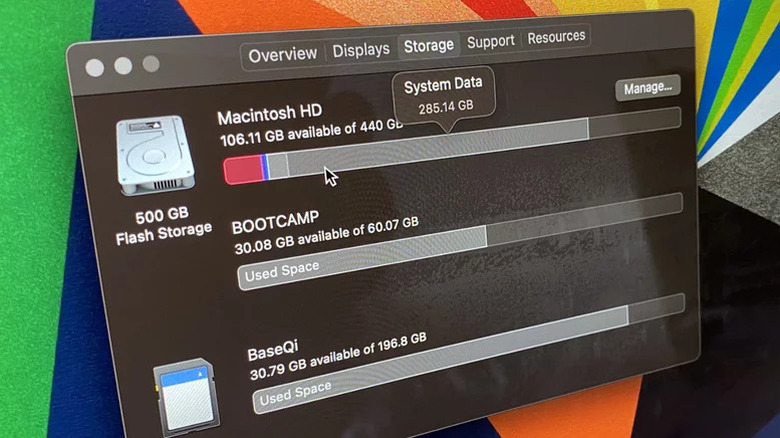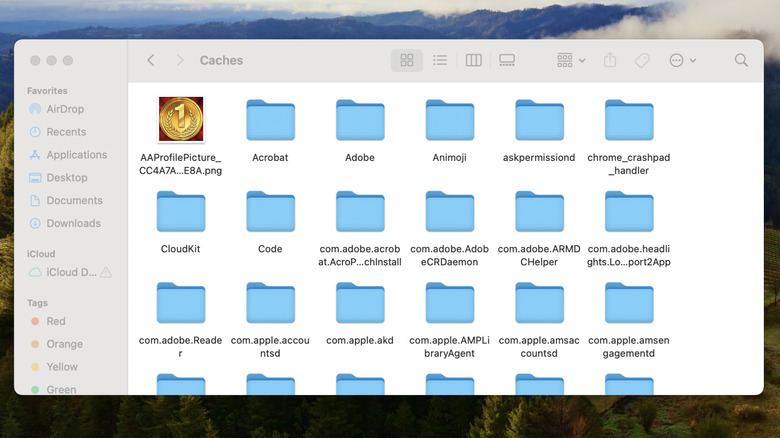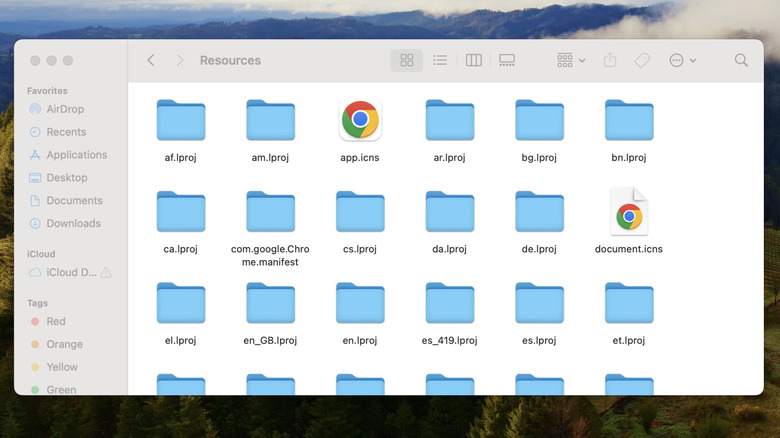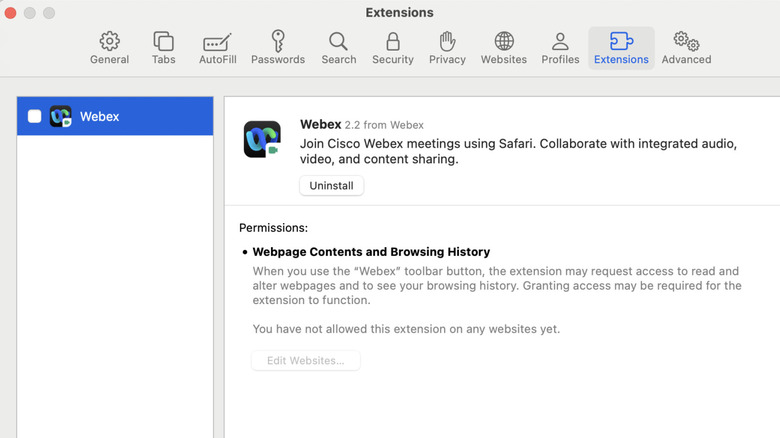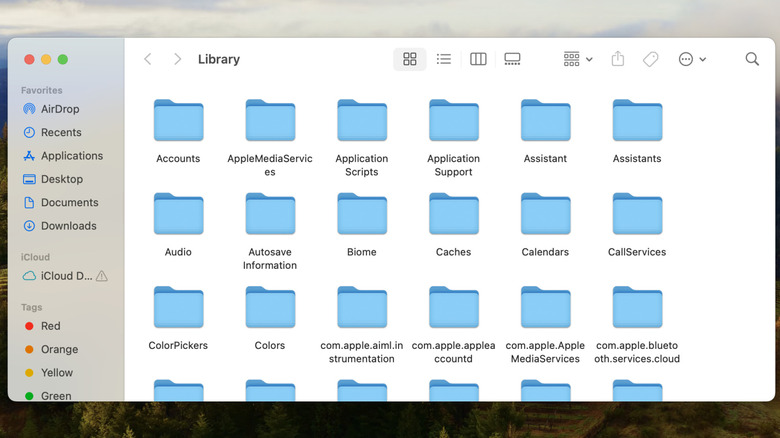How To Clear Your System Data On Mac
A sure-fire way to prevent your Mac from slowing down and avoid errors like “Your startup disk is almost full” is to regularly free up storage space. There are several things you can do to achieve this, from deleting unwanted apps and files to moving some of your data to the cloud. However, beyond these obvious steps, you should also consider System Data on your Mac (previously known as System or Other in older macOS versions). That’s because it can take up a major chunk of your Mac’s internal storage space, without you even noticing.
As the name suggests, System Data refers to files collected by macOS. But what exactly does this “System Data” include? Why does it grow large? And more importantly, how do you clear it? In this guide, we’ll answer all of these questions so you can reclaim that valuable storage space on your Mac without having to delete anything important. Let’s get started!
What is System Data on Mac?
On your Mac, you can head to System Settings > General > Storage to see a complete breakdown of storage usage. This menu displays various storage categories like Applications, Documents, Mail, Photos, Bin and more. All of these categories are self-explanatory, and you can also click the info buttons next to them to view and delete files as needed.
Anything that doesn’t fall in these categories is classified as System Data on Mac. Aside from essential operating system files, System Data includes cache data, log files, VM files, temporary files, fonts, app support files and plug-ins. Since these files can vary depending on your usage, the amount of System Data on your Mac could range from just a few gigabytes to over 100 GB.
Unlike other categories, macOS does not display an info button next to System Data, which makes it difficult to delete these files. While you can’t remove System Data entirely, it’s possible to reduce the amount of storage it occupies. To accomplish this, you’ll need to go through your Mac and manually delete unnecessary files that fall into the “System Data” category.
Clear cache and system logs files
Clearing the cache is one of the first things you should do to reduce System Data on your Mac. These are temporary files that macOS uses to improve performance and enhance your experience. However, this data can pile up over time and occupy a significant amount of storage space. To clear cache data on Mac, follow these steps:
- Open Finder on your Mac and click the Go option in the top-left corner.
- Select “Go to Folder” from the list.
- Type “~/Library/Caches” in the text box and hit the Return key.
- In the Caches folder that opens, press Command + A to select all the files and folders and drag them into Trash.
Similarly, you’ll also need to navigate to Macintosh HD > Library > Caches and delete all the files there to clear the system cache on your Mac. Next, you need to clear the system log files on your Mac. These files include information about various activities, crashes, and errors that occur on your Mac. Although they can be useful for troubleshooting, they aren’t essential for everyday use and can be safely deleted. Here’s how:
- Open a Finder window and click Go > Go to Folder or press Shift + Command + G shortcut.
- Type “~/Library/Logs” in the text box and press the Return key.
- Press Command + A to select all the files and folders and move them to Trash.
Remove unwanted language files
Most apps on your Mac support multiple languages to ensure everyone can interact in their preferred language. As you download new apps, your Mac stores these language files within the app’s Package Contents, typically as “.lproj” files. While useful, you can get rid of language files you don’t need to free up the space. Here’s how:
- Open Finder and go to Applications.
- Right-click on an app whose language files you wish to delete and select “Show Package Contents.”
- Go to the Resources folder, and you will see a list of files, each containing files about a language. For example, the “en.lproj” refers to English, while “fr.lproj” is for French.
- Select the ones you don’t need and move them to Trash.
Note that you’ll need to do this for each app separately. However, if you want a quicker way to delete all of these files, you’ll need to use a third-party app like CleanMyMac. All you need to do is download it from the App Store and run it. Doing so will delete junk files from your Mac, including language files.
Delete browser extensions
As mentioned earlier, your browser plug-ins or extensions also contribute to System Data on your Mac. To free up space, it’s a good idea to remove any extensions you no longer use on Safari. Here are the steps for the same.
- Open Safari on your Mac.
- Click Safari in the top-left corner and select “Settings” or “Preferences.”
- Go to the “Extensions” tab.
- Select the extension you don’t need and click the “Uninstall” button. Repeat this step to remove all the extensions one by one.
If Chrome is your primary browser on Mac, you can delete extensions downloaded from Chrome Web Store. To do this, open Chrome, click the three-dot menu in the top-right corner and select Extensions > Manage extensions. Then, click the “Remove” button below the extensions you want to uninstall. Similarly, you can remove extensions from other browsers you may be using to reduce System Data on your Mac.
Remove unused apps
Deleting apps you no longer need or use is a great way to free up storage space on your Mac, and it’s something you should do regularly. However, these uninstalled apps can sometimes leave behind files that continue to take up space. Thankfully, it’s possible to remove these leftover files manually. Here’s what you’ll need to do:
- Open a Finder window on your Mac and click Go > Go to Folder.
- Type “~/Library/” in the text box and hit Return.
- Here, you will need to go through various folders, like Application Support, Containers, Preferences and others, to find folders of the app you’ve removed.
- Select folders of removed apps and move them to Trash.
Once you’ve gone through the trouble of deleting the above cache, log and other unwanted files, you still need to remove them from the Trash to reclaim the storage space. To do this, open the Trash folder from the Dock. Then, click the “Empty” button in the top-right corner and select “Empty Trash” to confirm. After doing this, return to the Storage menu on your Mac and the System Data storage will be reduced.
Source: http://www.slashgear.com/1810354/how-to-clear-system-data-mac/
 techandtab
techandtab