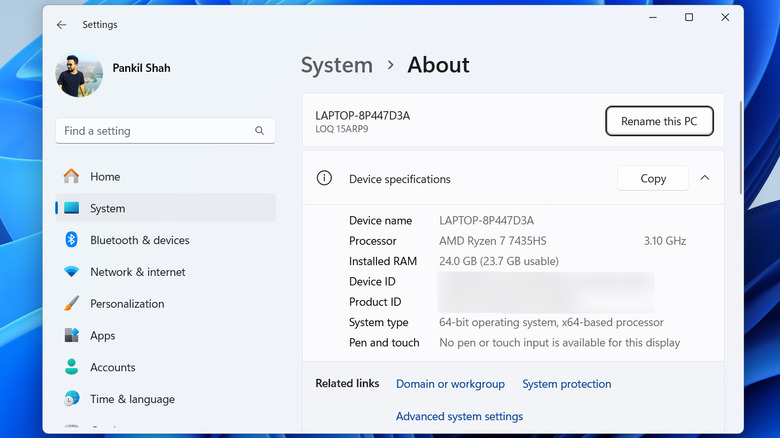32 Vs 64 Bits: How To Know What Version Your Windows PC Is Running
When it comes to operating systems, the distinction between 32-bit and 64-bit versions plays a significant role in how your PC performs and handles tasks. The terms “32-bit” and “64-bit” refer to the architecture of your computer’s processor and operating system, which directly impacts how much memory the system can use and how efficiently it processes data. A 64-bit system can handle larger amounts of RAM and execute more complex apps than its 32-bit counterpart, making it the standard for most modern devices.
Understanding whether your Windows PC is running a 32-bit or 64-bit version is crucial when installing apps. Many programs offer both 32-bit and 64-bit versions, and selecting the wrong one can lead to installation errors or poor performance. Additionally, certain features and security enhancements are exclusive to 64-bit versions of Windows, making them an ideal choice for your computer.
Identifying your system type is also important when upgrading. If you’re running a 32-bit version of Windows, upgrading to 64-bit can help unlock the full potential of your computer. Whether you’re using Windows 11, Windows 10, or one of the older versions, we’ll walk you through the process of checking whether it’s a 32-bit or 64-bit version.
How to check if Windows is 32-bit or 64-bit
Determining whether your Windows PC is running a 32-bit or 64-bit version is straightforward, and there are several ways to do this. If your PC is running Windows 11, Windows 10, or Windows 8.1, you can follow these steps:
- Open the Start menu and click the gear-shaped icon to launch the Settings app.
- Head to System > About.
- Under “Device specifications,” check “System type” to see if your PC is running 32-bit or 64-bit.
It’s worth noting that Windows 11 does not have a 32-bit version, so if you’re running Windows 11, your system is already 64-bit.
Alternatively, you can type “msinfo32” in the search menu and select the first result that appears. This will open the System Information window, where you’ll find the System Type listed under the System Summary. This method is also useful for quickly checking other important specs about your PC.
For PCs running Windows 7, the steps are slightly different but still easy.
- Open the Start menu, right-click on Computer, and select Properties.
- Under the System section, look for the “System type” entry to check whether your PC is running a 32-bit or 64-bit version of Windows.
You can upgrade a 32-bit version of Windows to 64-bit without purchasing a new license, as long as your processor supports 64-bit architecture. Additionally, you’ll need to perform a clean install of Windows, as the upgrade path from 32-bit to 64-bit isn’t supported directly via Windows Update.
Source: http://www.slashgear.com/1739115/32-vs-64-bits-how-know-what-computer-windows-pc-running/
 techandtab
techandtab